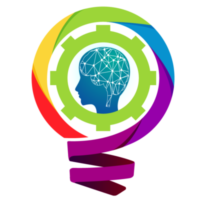Manage the business office in low budget is very deficald when you enter in this filed first time. Today i’m gone share you a best tip about how to you use one Printer a lot of computers. Its very easy and save your budget if you setup your office 1st time.
Follow my steps and you easily do this.
Install Printer on your one Computer
Note you Printer model and search in Google there related driver (Exp: hp laserjet 1320 , laserjet pro 400, hp laserjet 1320 driver). Some Printer Auto Installing driver when your USB Cable connect with Computer If not do it then Manually Install. After installing the diver your printer active and you In Printer Section. Go to Control Panel > Hardware and Sound > Devices and Printers , Here you see you Printer Same Printer model show here.

Right click on it go to > Printer Properties, And click on test page for confirming your computer ready for Document Print.

If you got your test Print then your printer Successfully Instilled. Now Go to Next Step
Printer Shear One Computer To An Other Computer
When you printer installed on one computer successfully, then you share with an others computer easily. Go to Control Panel > Hardware and Sound > Devices and Printers , Here you see you Printer right click on it , go to Printer Properties then its open Pop up window here you see , Shearing Option Click on it. Allow the Shearing and Chose your Printer Name this name show an other computer as a shearing file.
How To Connect an other Computer
Expose : First Computer ( Already Printer Connected )
Second Computer ( Need To Connect )
One thing you need to keep in mind is that the computer you want to connect to the printer must also be connected to that network. Only then can printers and computers be connected. Go to First Computer and open Network And Internet Settings > Change Adopter Setting, See here your Internet connection icon right click on it and go to Status > go to Details > Note the IPv4 Address you see down I highlight it.

Go to the second Computer and Press Win+R run Pop up window open Paste here note IPv4 address Here like this (//192.168.0.146) Enter You see next Option its ask User name Or Password you need to First Commuter Name or Password Then click OK. After there Steps you see Printer Icon here Double click on it and Install. After Installing you go to Devices and Printers Settings you see new Printer Added. Now you Second Computer connected with your Printer Same steps follow and Unlimited Computer connect with your Printer.
Note: All Computer on the Same Network.